checkra1n supports iOS 14.X for jailbreak, you may note that the official checkra1n release is currently only available for Mac.

I will share an easy method for using checkra1n on Windows with just a USB connection.

Note: Jailbreaking iOS devices has long been a topic of interest for those who want more control and customization over their iPhones and iPads. While it's a legitimate endeavor for some, it's essential to approach jailbreaking with caution and responsibility, keeping in mind ethical considerations and legal obligations. In this comprehensive guide, we'll walk you through the process of using the checkra1n jailbreak tool on Windows for iOS 14.X devices, emphasizing responsible usage every step of the way.
STEP #1. Download Checkra1n iOS Begin by obtaining the checkra1n jailbreak iso file for iOS 14.X. You can download it from the official link provided here or via alternative sources (MediaFire or Mega).
- Official Link: https://iamjustatech.blogspot.com/2020/09/new-checkra1n-jailbreak-ios-14-windows.html
- Download Link:
- https://www.mediafire.com/file/46jq8z78yhb21tq/Justatech+Checkra1n+0.12.4+Windows.zip/file
- https://mega.nz/file/MqAGkBJY#M2NhQQyVb2SBFdDxVY7xF5gjhfeJi5sjK-zMgGs3UBw
205.82 MB file on MEGA
mega.nz
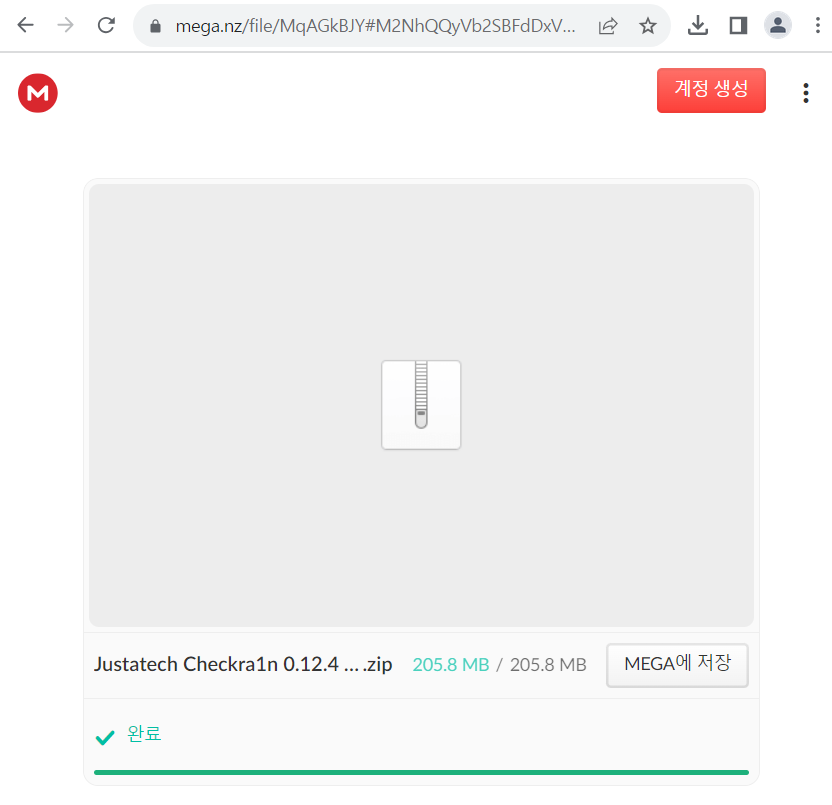
STEP #2. Download Rufus
Rufus is a versatile tool for creating bootable USB drives. You can download it from the official Rufus website here
- URL: https://rufus.ie/en/
Rufus - Create bootable USB drives the easy way
Rufus is a utility that helps format and create bootable USB flash drives, such as USB keys/pendrives, memory sticks, etc. A non exhaustive list of Rufus supported ISOs is also provided at the bottom of this page. (1) Windows 8 or later. Once downloaded, t
rufus.ie
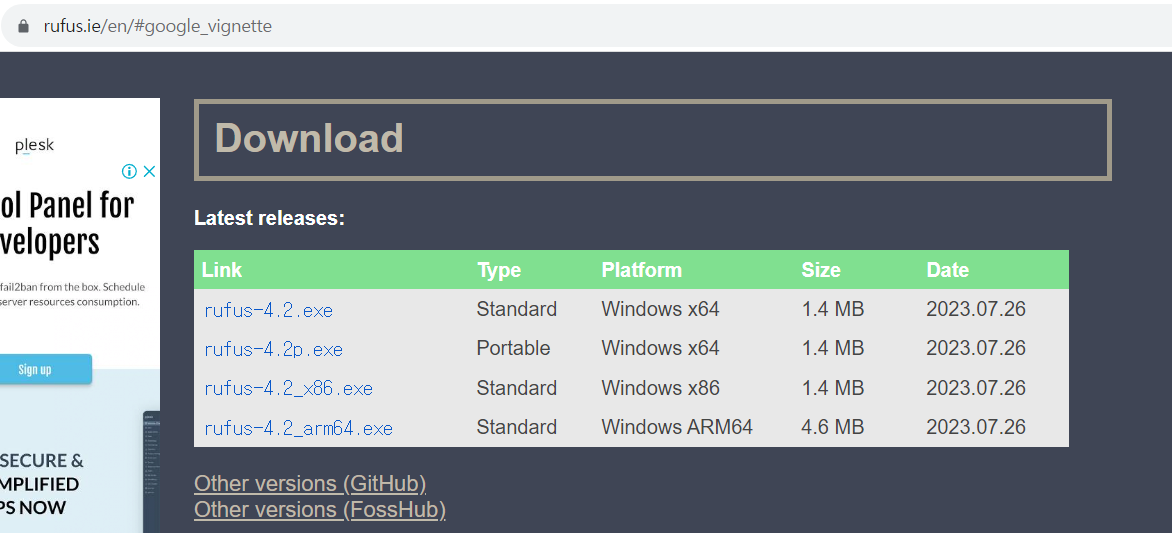
STEP #3. Set a rufus
Once Rufus is downloaded, create a folder with the Rufus executable (rufus-3.14.exe) and place the required files from the "rufus_files" folder into it. (ldlinux.sys, ldlinux.bss)


Click the "Start" button

STEP #4: Restart your laptop, and for ASUS users, access the Boot Mode by pressing F2. (For ASUS). Please refer to the key for BIOS Setting mode.
How to Access Boot Menu and BIOS Settings
Accessing the Boot Menu and BIOS settings on your computer is essential for various tasks, including troubleshooting hardware issues, changing boot priorities, and configuring system settings. Let's check the key for entering a boot menu and bios setting m
b3cl4ssy.tistory.com
Check the Boot for USB.

Restart


If you encounter the following error during this process, don't be alarmed; we have solutions.

Enter the option menu.

For iPhone X (iOS 14.X) users, consider the following options:
1. Allow Untested iOS/iPadOS/tvOS Versions
2. Skip A11 BPR Check

After configuring these options, click the Start button and follow the on-screen directions closely.



DONE

'HACKING > mobile_IOS' 카테고리의 다른 글
| Running Cordova IPA for iPad on iPhone: A Simple Guide (0) | 2023.09.30 |
|---|---|
| iOS Analysis#1 CydiaSubstrate Hooking (1) | 2020.07.04 |
| iOS setting for Pentesting#3 Clutch(tampering) (0) | 2020.06.12 |
| iOS setting for Pentesting#2 flyjb(jailbreak bypass) (0) | 2020.06.11 |
| iOS setting for Pentesting#1 jailbreak, frida (0) | 2020.06.10 |



